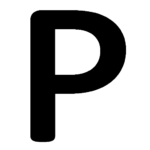If you are experiencing slow performance on memory on macOS (OS X), chances are your memory is running low. While Chrome is notorious for taking up large amount of memory, another culprit is actually the macOS’s own app Finder, which can use up huge amount of RAM. This post will show you how to reduce macOS Finder memory usage from almost a 1GB:
Down to a mere 50MB:
Root Cause for Excessive Finder Memory Usage
After some investigation, I found out that the root cause of the problem is the “All My Files”. It is the default option to show when you open up a new Finder window.
It turned out that “All My Files” is consuming a huge amount of memory. The reason for the high RAM consumption is probably due the indexing and thumbnail generation process, which can be heavy if you have large number of files or high-resolution RAW footages.
Solution to Reduce macOS Finder Memory Usage
The solution is actually not that hard. The trick is to avoid loading “All My Files” when the Finder opens. To do this we need two steps:
First, we change the settings of the default window for Finder by going to the Preferences for Finder:
Choose any folder that is not “All My Files”:
By changing this setting, we can make sure new Finder windows do not show “All My Files” and eat our RAM.
Then, we need to relaunch Finder, without triggering “All My Files”.
This is when things can get tricky. Technically, when you relaunch the Finder, it will re-open your previous windows. So a simple relaunch by holding option, two finger tapping (right click) on the Finder icon and selecting “Relaunch” should be enough:
However it is not always the case. Sometimes you might still get “All My Files” windows because Finder erroneously remembers it as your previous window. The safest way to avoid load “All My Files” again is to open up some random folders and toggle between Finder and other applications a few times first, before relaunching Finder.
There you have it, a simple trick to reduce macOS Finder Memory Usage. I got it down from almost 1GB to merely 50MB by using this method, how about you?
Credits to http://apple.stackexchange.com/a/105832 for the location to change the settings for default Finder window.